SOFTWARE DEFINED RADIO (SDR)
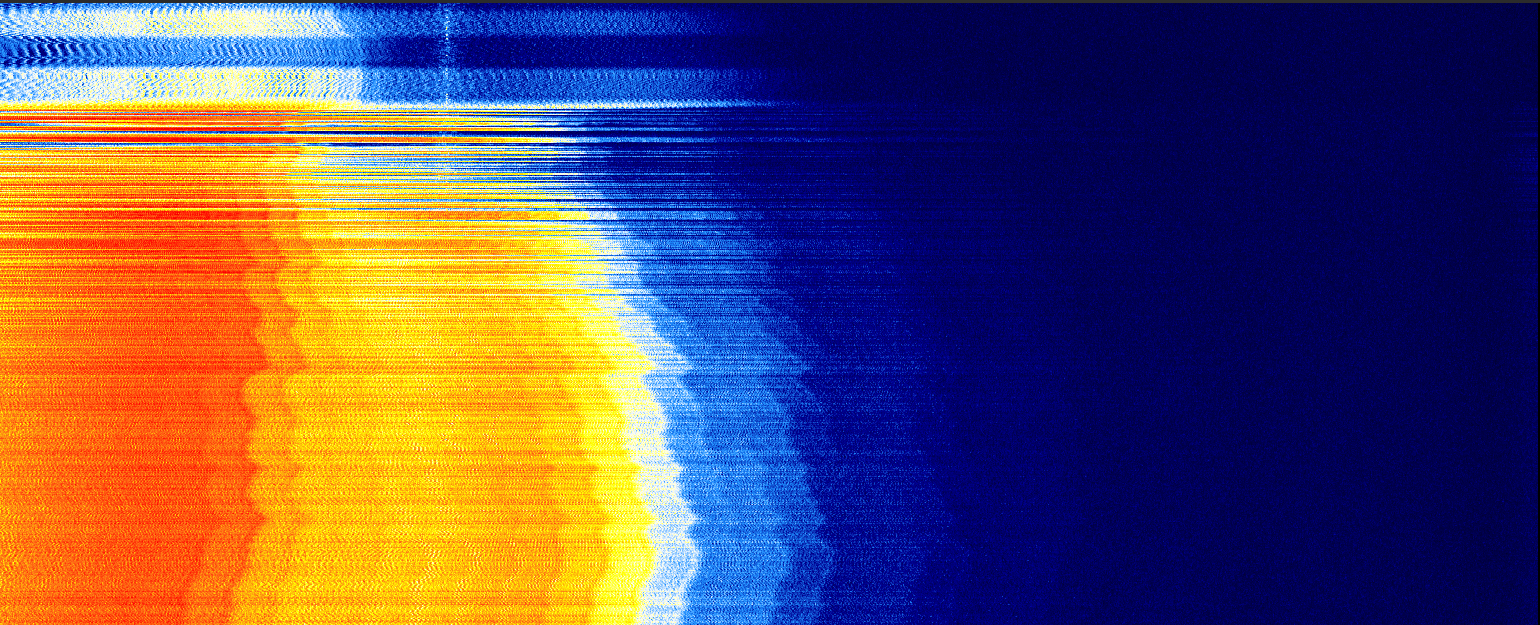
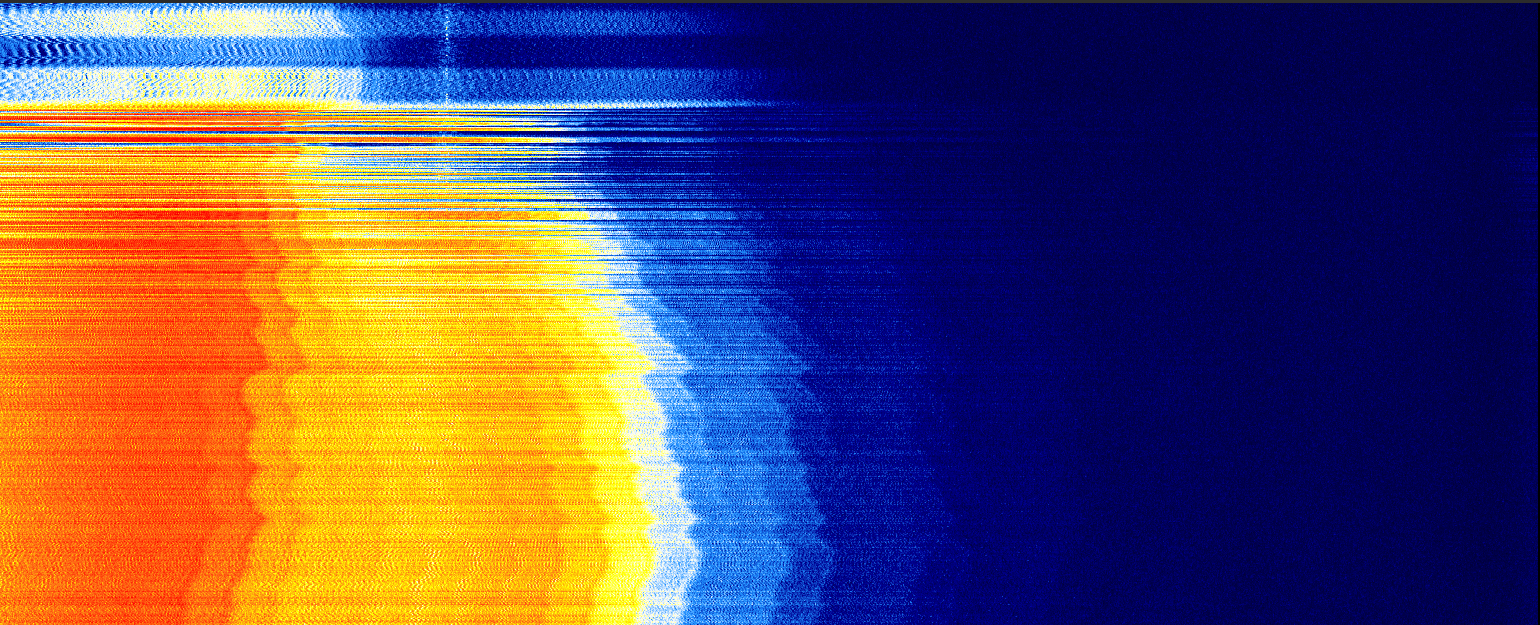
SDR replaces signal processing hardware with software on a computer
an antenna is connected to an SDR device the SDR converts the analog rf signal into a digital signal and outputs this digital to the computer
Y [antenna]
|
|
|
| feedline usbcable
I__________________[sdr]____________[computer] -> [software]
Wide-band WebSDR in Enschede, the Netherlands
you can listen to other people's SDR radio!!
here are some recordings i was able to get using the above link
the RTL-SDR can be used as a cheap SDR device
RTL-SDR refers to the RTL2832U chip found inside of cheap USB dongles originally meant to carry TV signals. DVB-T (digital video broadcasting - terrestrial)
RTLSDR drivers can be modified to allow use as general purpose SDR
zadzig website
rtlsdr.com zadzig tutorial
like most USB devices you just plug the RTL-SDR into your windows computer and it figures itself out and it just works. but we aren't using the RTL-SDR as it was intended
a little program called zadig will replace the packaged driver with a modified version
Y [antenna]
|
|
|
| feedline wifi
I__________________[sdr]->[pi] .:)) ((:. [computer] -> [software]
note: i tried this with zero4u usb hat, too much power drain. a simpler usb hub allows it to work fine
from: photobyte.org Using the Raspberry Pi as an RTL-SDR dongle Server Written by: Mike Richards G4WNC 3-4 minutes
from: photobyte.org
Using the Raspberry Pi as an RTL-SDR dongle Server
Written by: Mike Richards G4WNC
3-4 minutes
NB: UPDATED 20 July 2018
Added copy command
Manual Installation The first step is to install a few packages that are required by the RTL-SDR server. You may already have some of these so don’t worry if you see a message that you already have the latest version.
To install these packages, type the following at the LXTerminal command line.
sudo apt-get install -y git cmake pkg-config libusb-1.0-0-dev
Now you can download the RTL-SDR code from osmocom by typing the following at the commandline:
git clone git://git.osmocom.org/rtl-sdr.git
The next step is to build RTL-SDR using the following commands.
NB: Some of these may take a while so it’s probably time for a beer!
cd rtl-sdr
mkdir build
cd build
cmake -DINSTALL_UDEV_RULES=ON
make
sudo make install
sudo cp rtl-sdr.rules /etc/udev/rules.d/
sudo ldconfig
The later versions of Raspbian include standard drivers so that the Dongles can operate in their original role as a USB Radio/TV device
Unfortunately, these drivers prevent access to the dongle by the rtl-sdr software. The solution is to create a dedicated blacklist file to prevent the unwanted drivers from loading.
Here’s the process:
From the command line enter the following:
sudo nano /etc/modprobe.d/blacklist-rtl.conf
This creates a new file so enter the following lines:
blacklist dvb_usb_rtl28xxu
blacklist rtl2832
blacklist rtl2830
Press control-X followed by Y to exit and save the modified file.
now reboot the pi:
sudo reboot
That completes the build and you can run a quick test by making sure your dongle is connected and typing:
rtl_test -t
To start the server you need to access the Pi command line and type:
rtl_tcp -a ‘your Pi’s IP address’.
As a practical example, the start command for my setup is:
rtl_tcp -a 192.168.1.100
It is very easy to configure the Pi to automatically run the SDR server when it powers-up. This is done by modifying the rc.local file that automatically runs on boot. We need to include two new lines in the file. The first delays execution for 10 seconds whilst the network starts and the second runs the command to start the server. The delay is necessary because the new Jessie release runs rc.local before the network is up so we won’t have the vital IP address.
To open the rc.local file for editing type:
sudo nano /etc/rc.local
update the content of rc.local as follows:
sleep 10
_IP=$(hostname -I) || true
if [“$_IP”]; then
printf”My IP address is %s\n” “$_IP”
/usr/local/bin/rtl_tcp -a $_IP &
fi
exit 0
Type control X followed by Y and Enter to save the changes.
That’s it – you should have an RTL-Server that auto-boots.
I don’t recommend using a Wi-Fi dongle but if you do you will need to increase the sleep time as the network setup will take longer.
Good Luck,
Mike – G4WNC


